What is a Parameter?
Parameters are properties of an element that shows and controls the element’s information.
Types of Parameter
- INSTANCE PARAMETER
- TYPE PARAMETER
- PROJECT PARAMETER
- SHARED PARAMETER
- GLOBAL PARAMETER
Instance Parameter
To understand these parameters first understand the term “Instance” which means a single occurrence of something.
Therefore, an instance parameter means a parameter of an element that can be modified for each element/instance.
The parameters which appear on the properties tab (outside) of every element are instance parameters.

Type Parameter
The term “Type” means a category of people or things having common characteristics.
Therefore, type parameter means a parameter of the type of element which can be modified across all types of elements. It is not instance based.
The parameters which appear after clicking “Edit Type” on the properties tab of the element are type parameters

Project Parameter
The word Project stands for “Entire Model” in Revit Terminology.
Therefore, these parameters are for the “Entire Project” and are not specific to a single element or family type. Project Parameters are for entire categories or categories of elements.
Project Parameters can be Instance Parameters or Type parameters. So, depending on its application it can be defined which one is appropriate.
Project Parameters can only be scheduled it cannot be used to create a tag.
If Shared Project Parameter is created, then those parameters can be scheduled and can be used to create a tag as well.
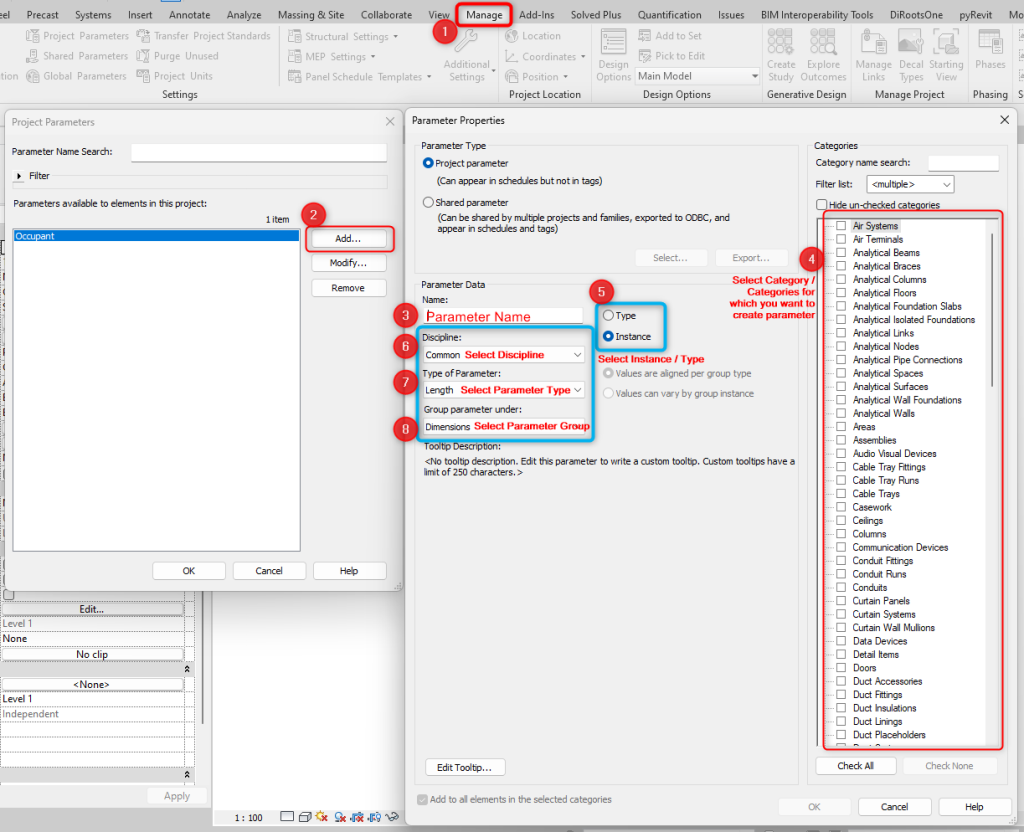
Family Parameter
The word Family stands for .rfa files in Revit Environment.
Hence, these parameters are for a particular family which is created when creating a parametric family enabling it to flex.
Family Parameters can be Instance Parameters or Type parameters. So, depending on its application it can be defined which one is appropriate.
These parameters cannot be scheduled, nor can be used to create a tag unless those are created as Family Shared Parameter.
Shared Parameter
Shared Parameters are parameters that can be “Shared” across multiple projects/families.
Shared Project Parameters or Shared Family Parameters enable it to be scheduled as well to create a tag.
It ensures uniformity of parameter name, parameter discipline & type of parameter (text, number, length, integer, etc.) when used across multiple projects/families.

Global Parameter
Global Parameters are parameters that are not defined to any element/type or category.
It is used to control geometry by building relationships between different elements. Also, it can be used to create complex parametric relationships between elements by using formulas in global parameters.
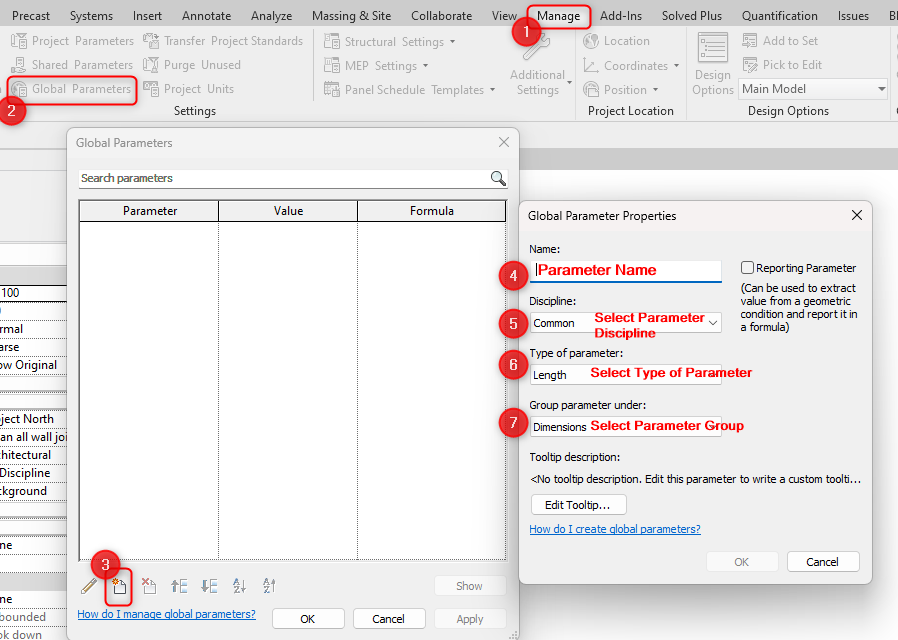
Hence, it is very essential to understand which parameter must be created for what requirement.
Example:
You have a box family. And the box is placed 10 times in a project. For 5 instances length is 2000, and for the other 5 instances it’s 1500 mm; the width is 5000 mm for all 10 instances whereas height is varying for each instance from 200, 300, 400, 500, 600, 700, 800, 900, 900, and 1000 mm respectively;
Height is varying for each instance then create that as an instance family parameter.
Width is constant throughout 10 instances, create width as a type family parameter.
Since element length has only two varying values, create it as a type family parameter. Also, create 2 types in the family with different length parameter values.
If the above parameters are required to be scheduled/tagged then create those as shared family parameters.